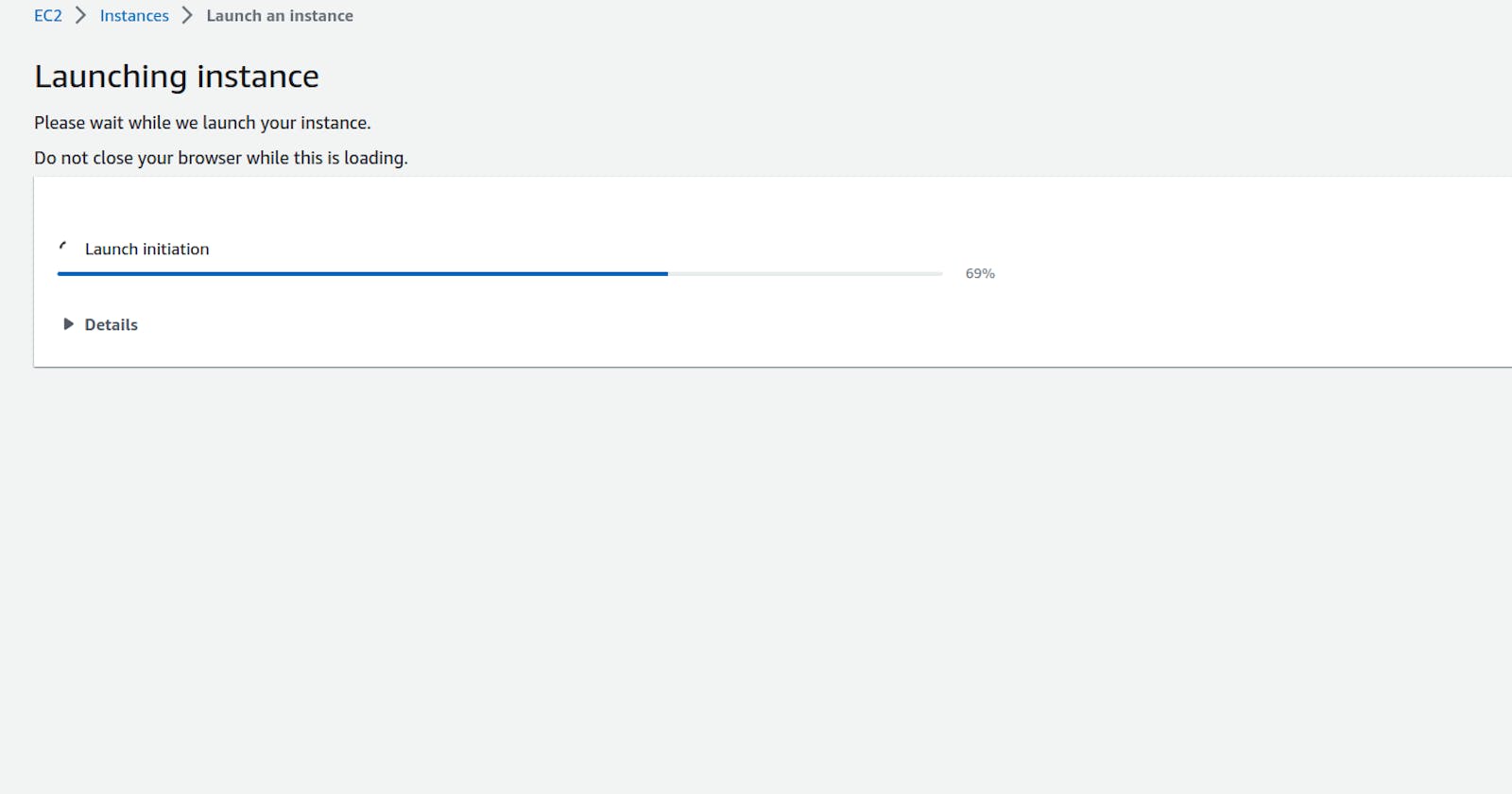Setting up an Amazon EC2 instance
EC2 instance setup with free tier
Table of contents
No headings in the article.
Step 1: Log into your amazon account.
Step 2: Search for EC2 and click on it.
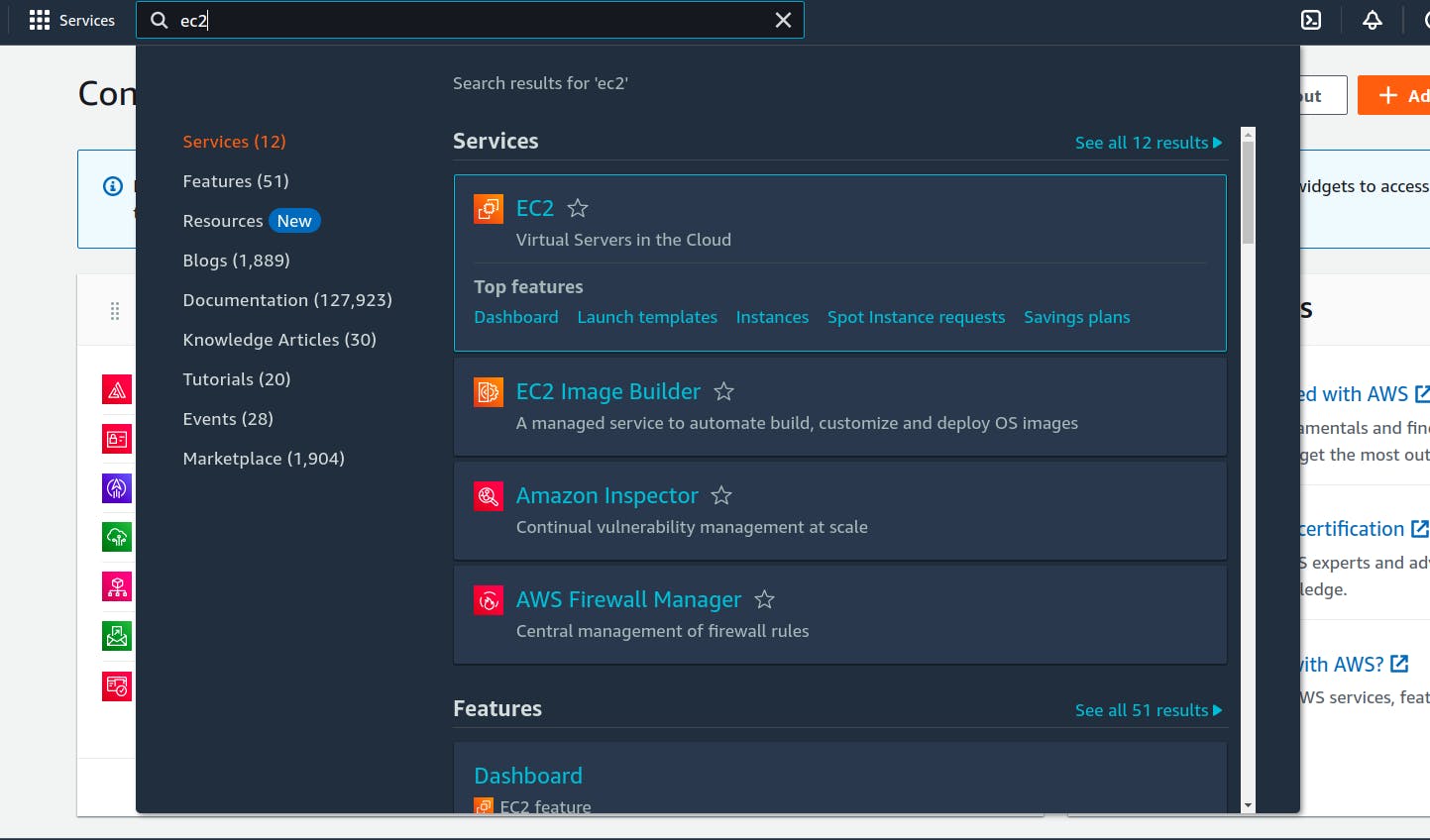
Step 3: At the EC2 dashboard.Click the orange button Launch Instance.
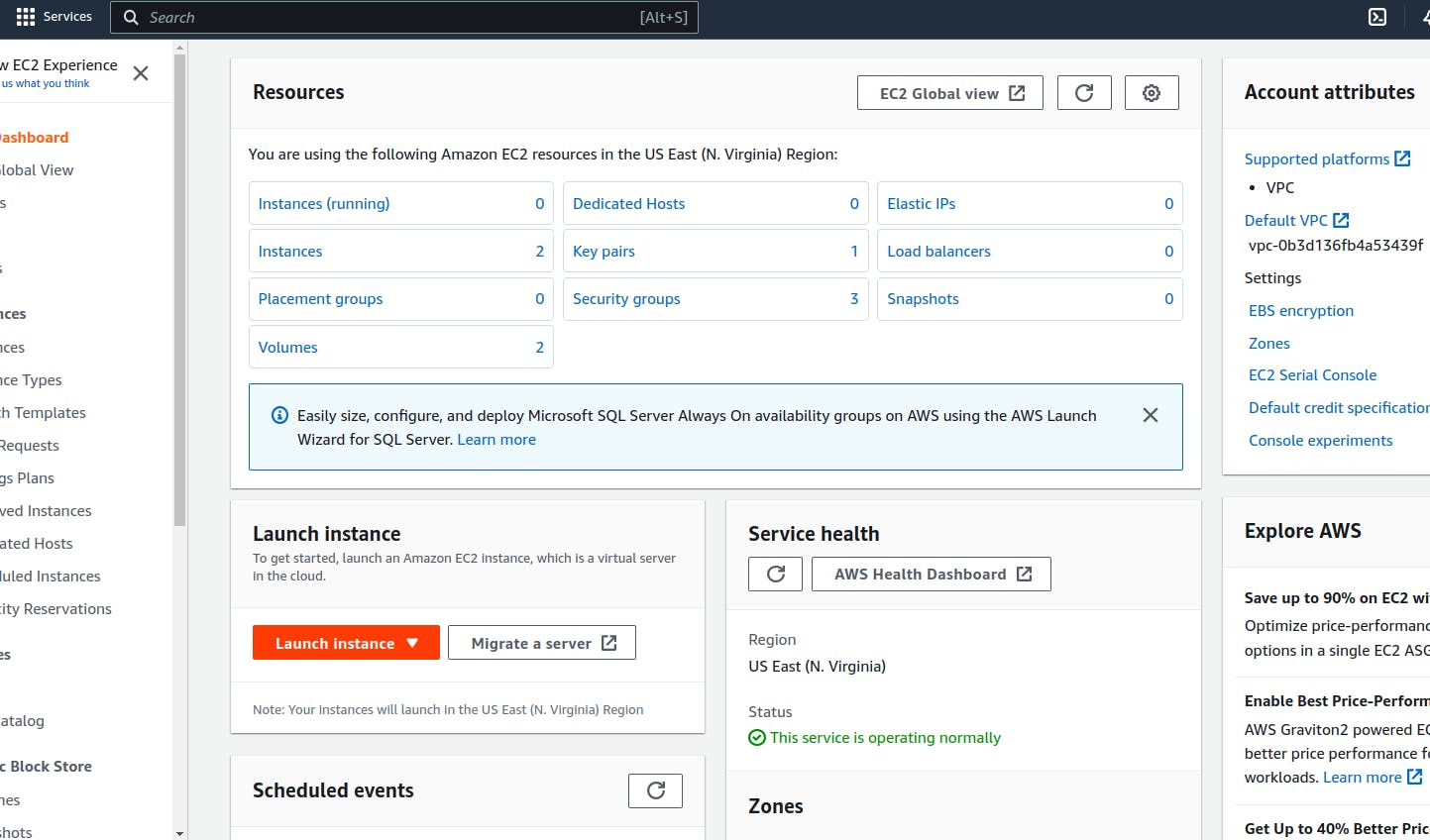
Step 4: Specify a name for your server such MyWebServer depending on its purpose.
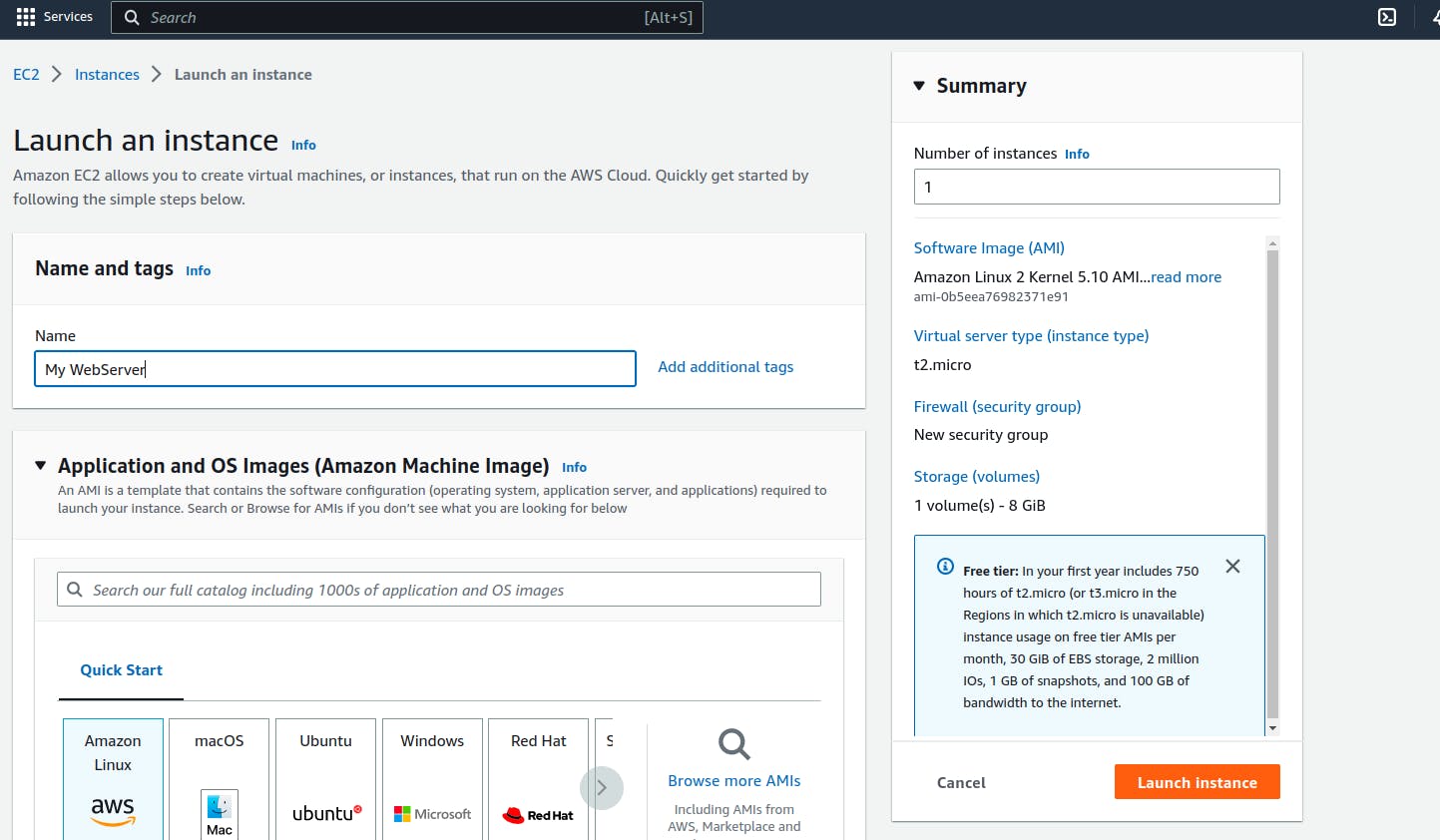
Step 5:Choose an operating system for your instance.in this case ubuntu.
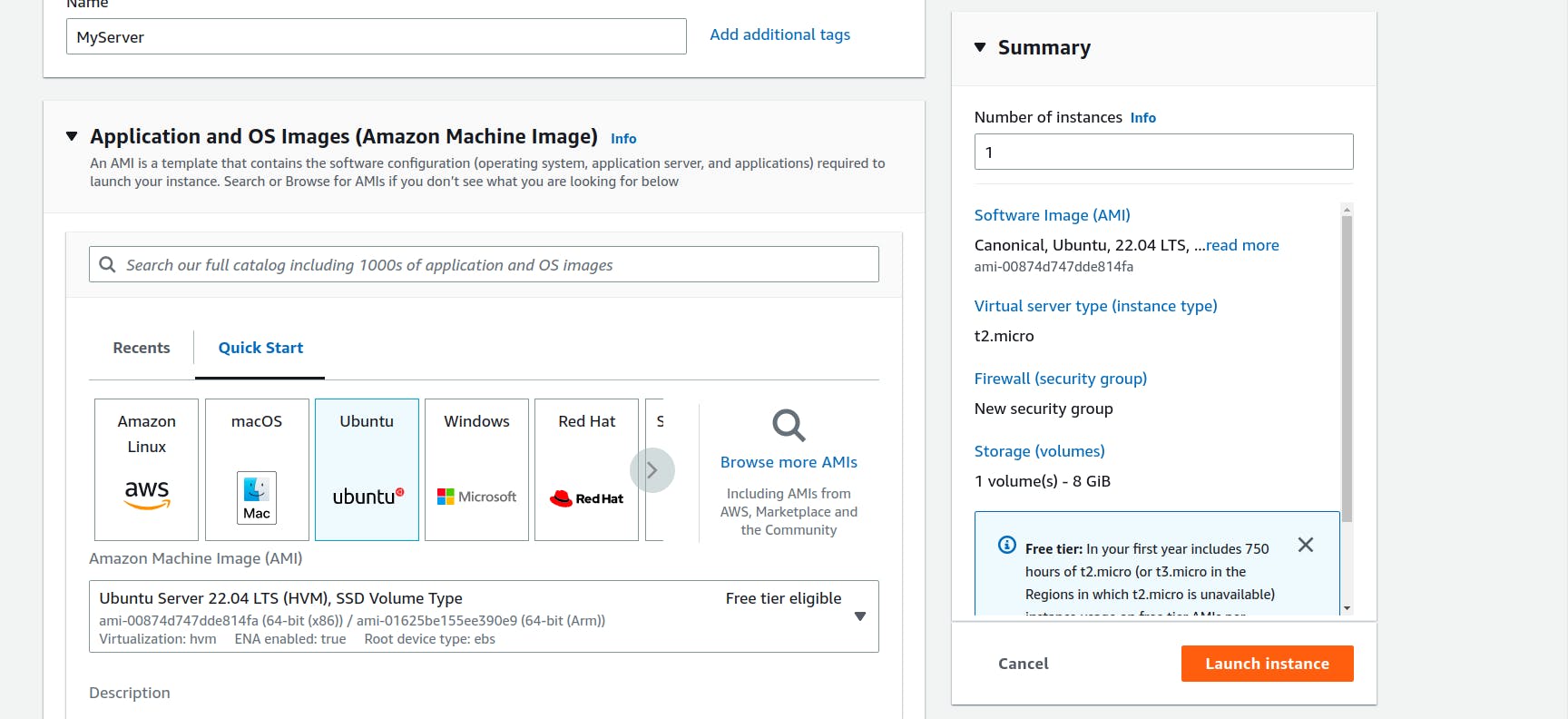
Step 6: Choose an instance type depending on the magnitude of work you will use it for.In my case t2.micro since it's free.
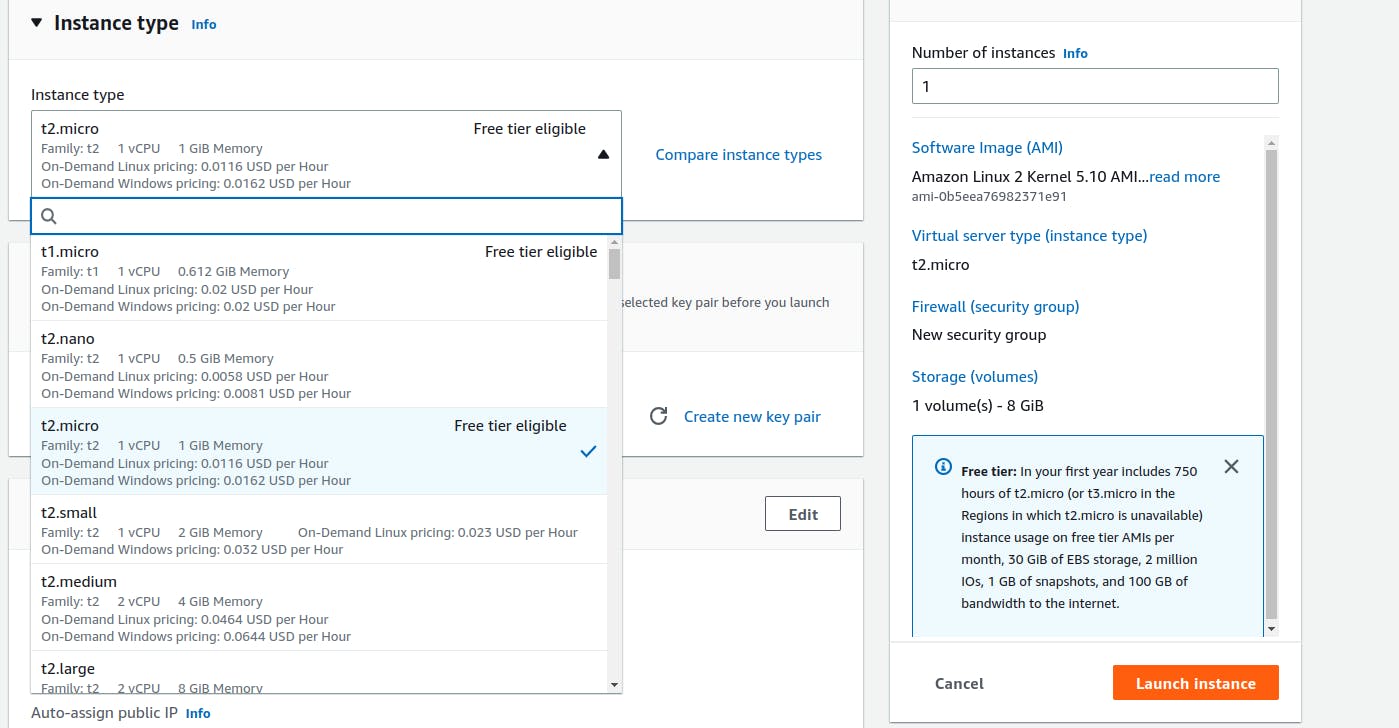
Step 7: Next is to create a key pair. Click on create new pair.
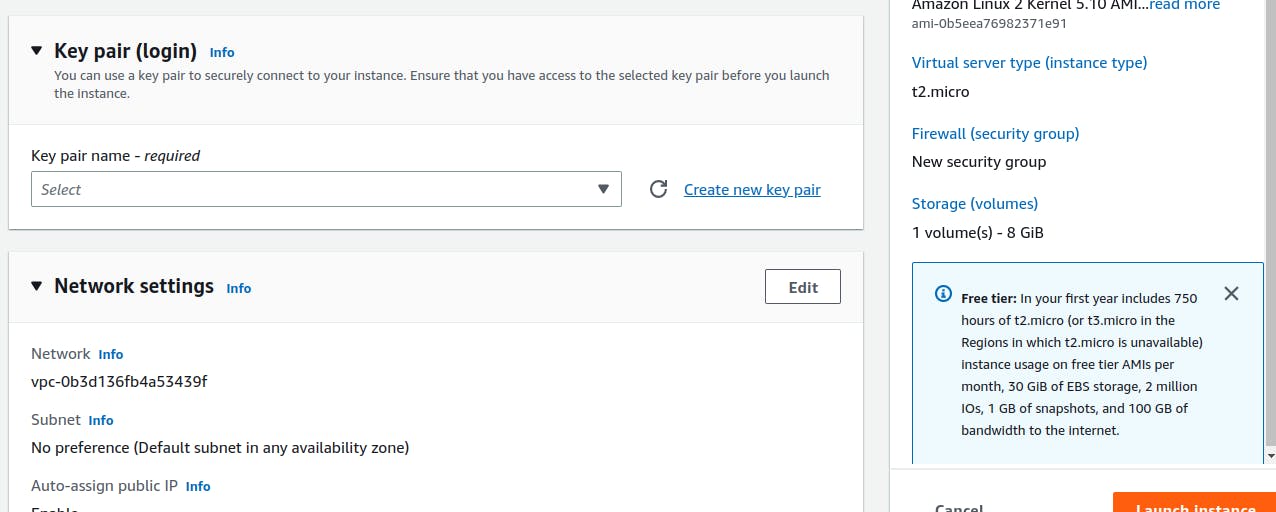
Step 8 : Give the key pair a name in my case webkey. Choose the key pair type and private key file format in my case .pem since ill be using ssh.Then click on create key pair
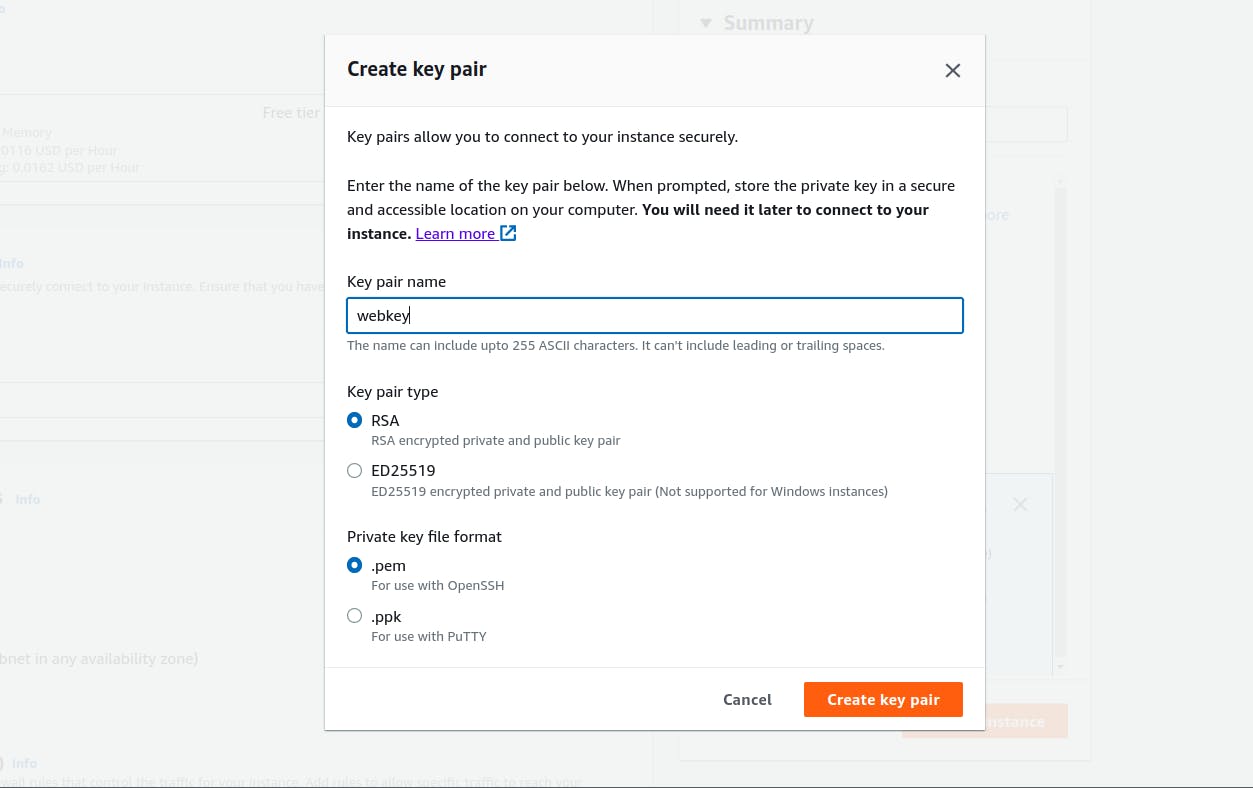
Once you click create key pair. It should dowload the pem file to your device.Keep it safe.
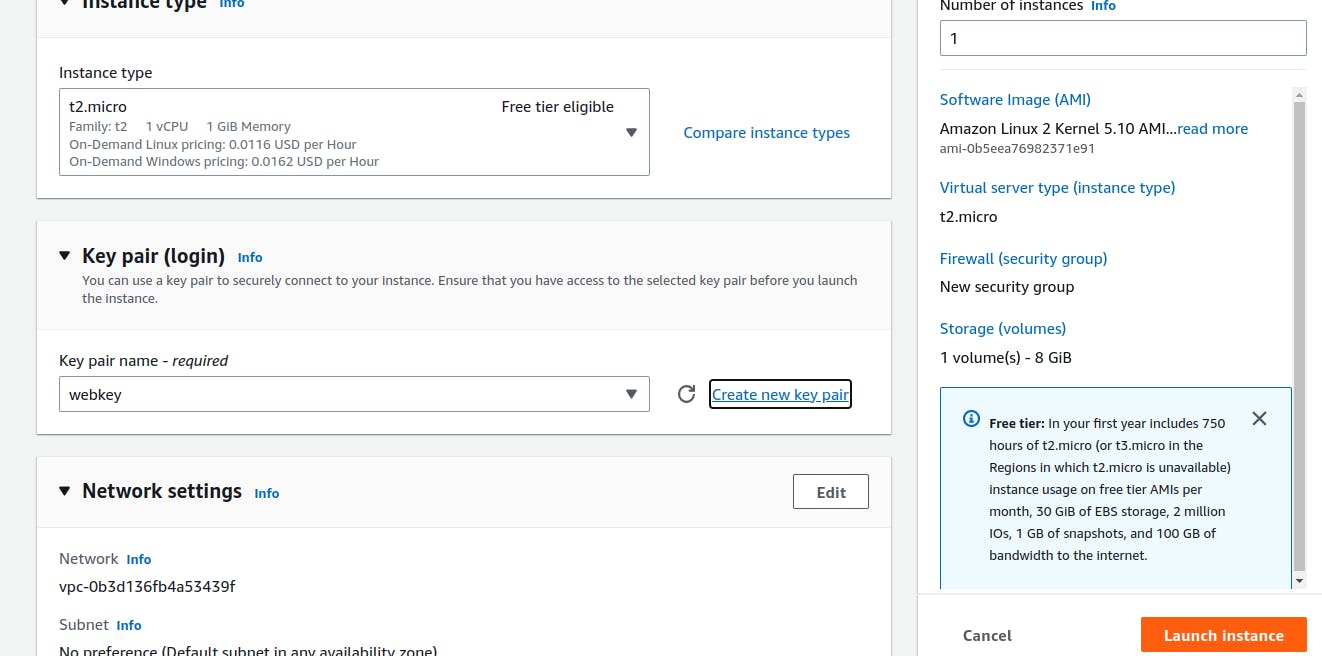
Step 9: Next is to set network settings. In my case, i'll allow HTTP and HTTPS traffic from the internet and allow ssh traffic from anywhere.
Note that you can specify the particular IP address to allow ssh from for better security.
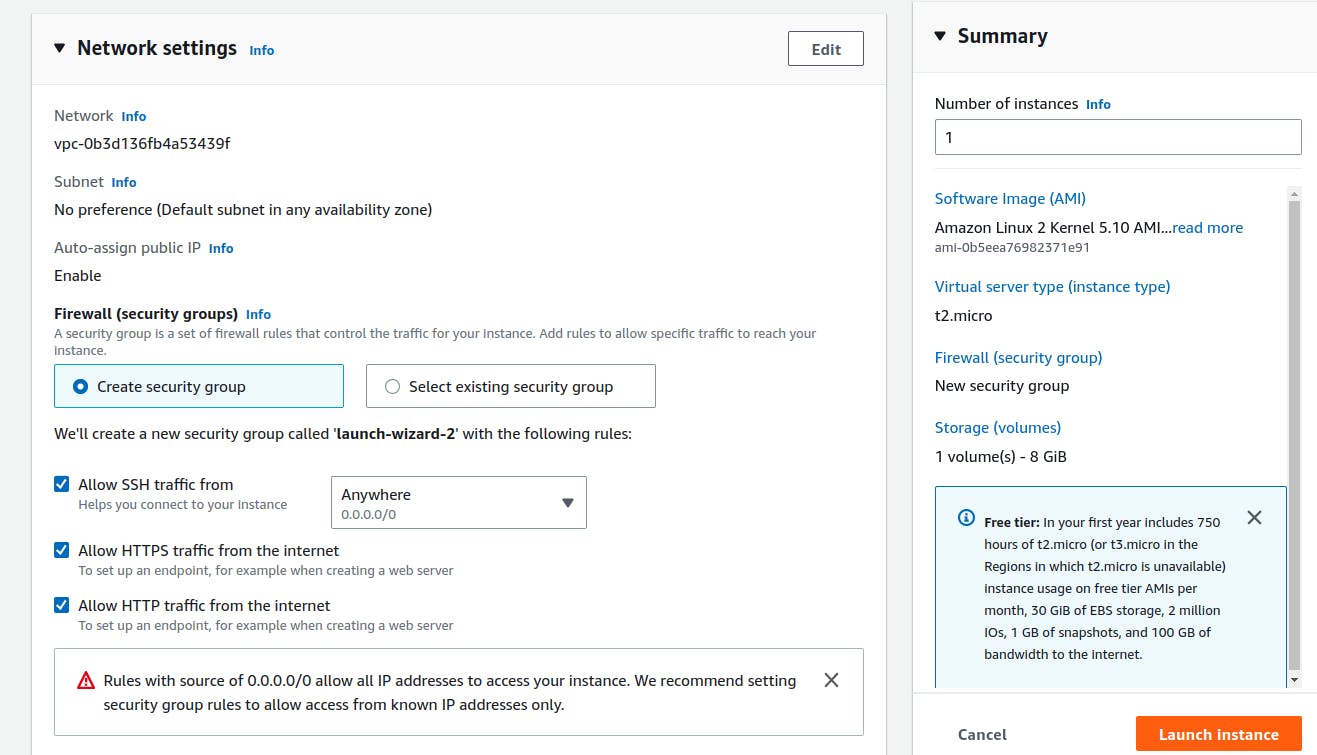
Step 10:Lastly we shall leave the storage as default or set it to less than 30GB for free tier users.Then click the orange button at the bottom right "Launch instance".
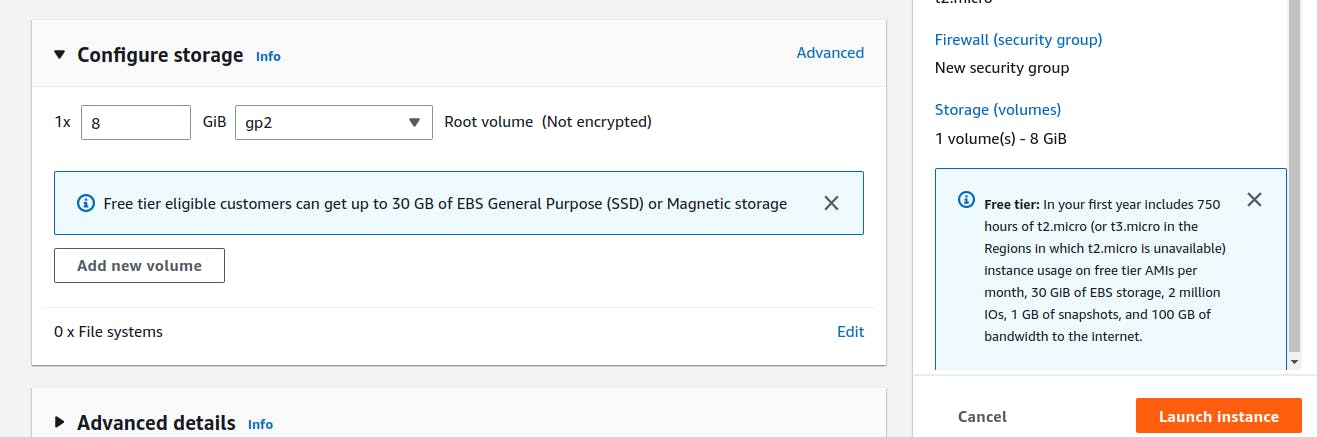
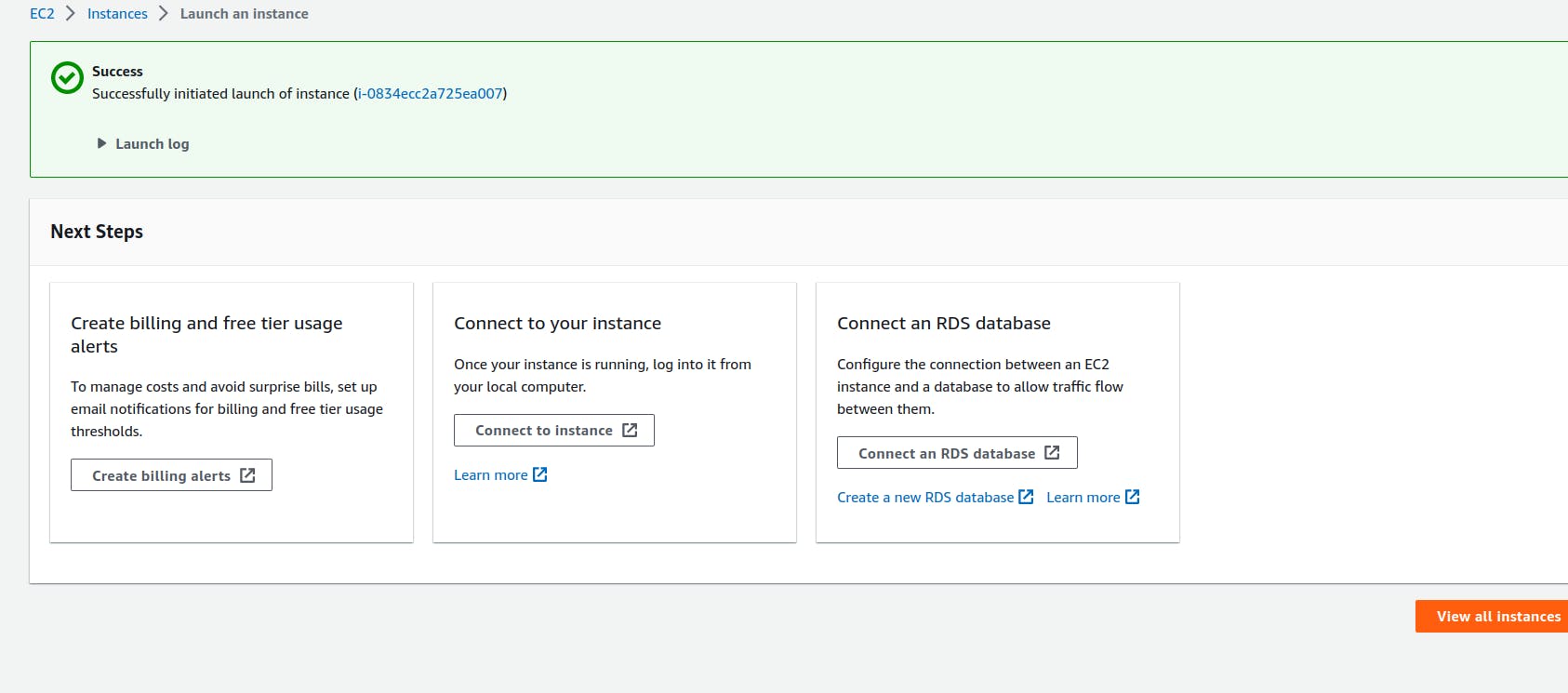
If you go back to the EC2 dashboard and click on instances.
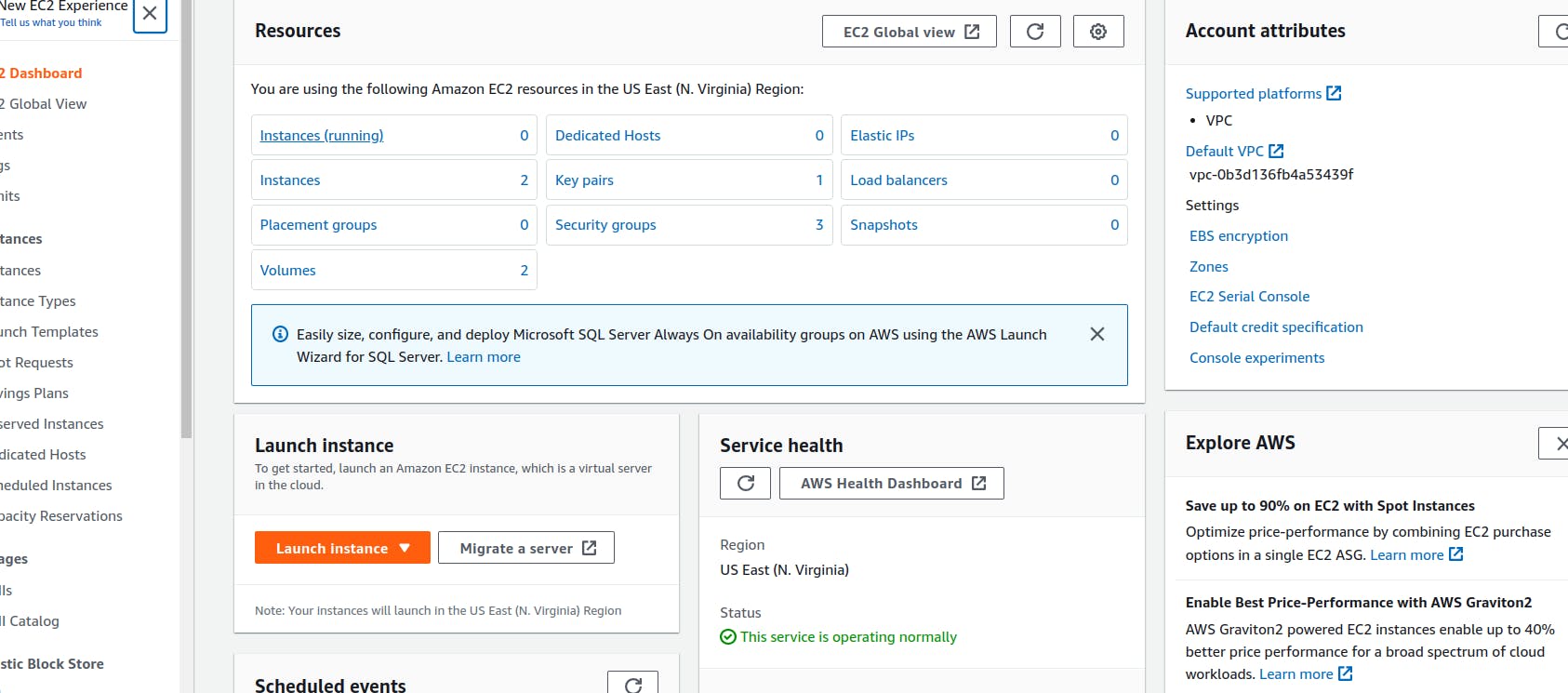
Voila !! You should be able to see your created instance running.
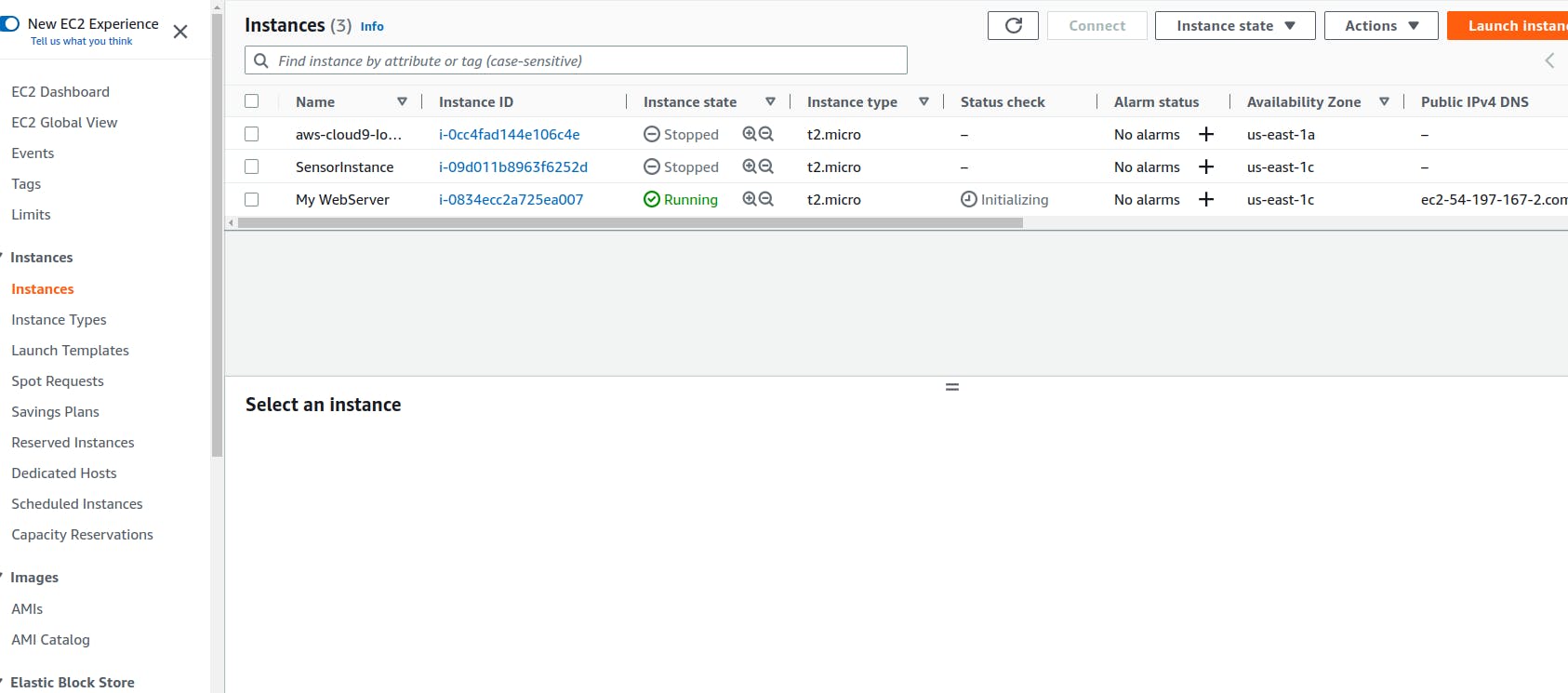
Next, we shall host a web server on this instance.